| Prev | Next |
Pan and Zoom a Diagram
When you are viewing a diagram, you can pan across, up and down the whole diagram in a low magnification to locate a particular section, and then zoom into that section in a higher magnification.
Pan over diagram
You can pan over the Diagram View using the:
- Left, Right, Up, Down, Page Up, Page Down, Home and End keys when the Diagram View is selected
- Diagram scrollbars
- Middle mouse button
- Pan & Zoom window ()
Zoom into and out of diagram
You can zoom into and out from the diagram using the:
- 'Layout > Diagram > Zoom' options or
- The Zoom + and - icons and slider bar in the Status bar at the bottom of the screen, or
- Zoom buttons on the Diagram toolbar or Pan & Zoom window toolbar
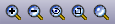
Change the zoom level by clicking on either the or ; each click changes the magnification by 10%.
You can return the diagram to 100% in one of these ways:
- Click on the
 ('Zoom to 100%') button
('Zoom to 100%') button - Press and click on the middle button of the mouse
Notes
- You can zoom in and out of the main window dynamically by holding and rolling the mouse wheel
- Changes in diagram magnification through the zoom options can be saved as permanent changes to the diagram
- At high levels of zoom, element features cease to display; this is because the Windows font mapper cannot easily select a font for extreme conditions, and the result can look odd